First a question for you. Where do you store your website's or post images and other icons/ avatars?
Many people use third party’s web servers to store their images, icons etc. If you are a blogger and using Google’s Blogger platform then why you don’t use Google’s Picasa web albums. Picasa is a place where you can store your all images for life time. Google’s blogger service stores all images in Picasa.
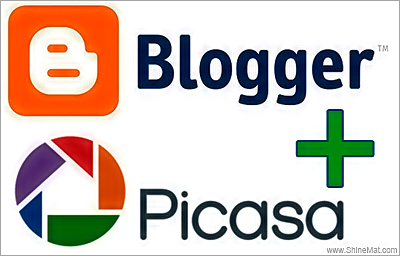
Let’s have a look why you should use Picasa Web Album.
1. It’s free and always will be.
2. Direct/ hot linking of your images.
3. No advertisement.
4. Unlimited space.
5. Unlimited Bandwidth.
6. High security.
7. Life time store.
8. 100% server uptime.
9. Tiny to HD image upload facility.
10. Support almost all format images. (.jpg | .png | .gif | .bmp)
This trick will help you to reduce your overall blog load time. Now let’s see how to create an image store point in blogger for free.
First save your all necessary images on your computer hard drive.
Rename them with proper keyword phrase. Like as: (free-5800-wallpaper) (This will be helpful for SEO)
Now, Log into your blogger account.
Create a new post as draft.
Upload your necessary image files on it.
When you have uploaded your images you will see your images in post box. (Don’t publish it)
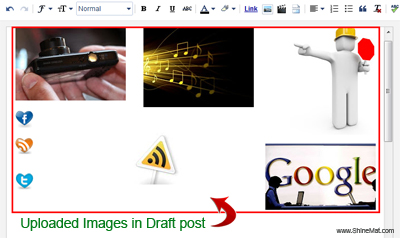
Now here is your interesting part. If you want to use your images somewhere such as in your template, widget, banner etc you will need those images direct links. It’s very simple.
After uploading necessary files on blogger post box, just right click on selected picture and select “Copy link location”
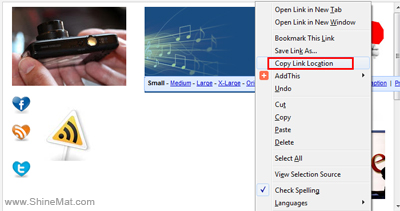
To check, open a new tab in your browser and paste your link, hit Enter. Your uploaded image will be visible on your browser. This is called direct/ hot linking. Your image direct link will look like something…

If in browser your image looks small than you upload, just change s400 to s1600. That’s all.
s1600 for full/ original size of your picture.
If you want to use your images in post content, and you need to re-size your images simply click on your uploaded picture, select Small, Medium, Large, Original size etc. as your wish.
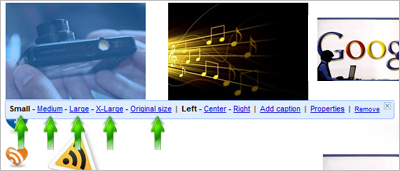
Note: If you wish you can delete your image draft post after publishing images/ template or widget where you use images or image links. This will not delete your images form picasa server.
I recommended all blogger even every webmasters whatever your platform, use Google’s image hosting service. I am sure this will never let you feel bad. After all, its Google man.
Many people use third party’s web servers to store their images, icons etc. If you are a blogger and using Google’s Blogger platform then why you don’t use Google’s Picasa web albums. Picasa is a place where you can store your all images for life time. Google’s blogger service stores all images in Picasa.
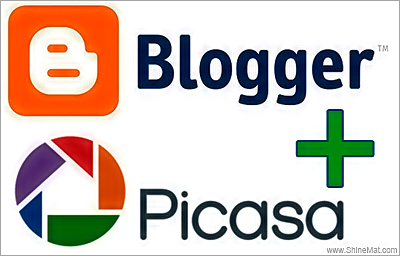
Let’s have a look why you should use Picasa Web Album.
1. It’s free and always will be.
2. Direct/ hot linking of your images.
3. No advertisement.
4. Unlimited space.
5. Unlimited Bandwidth.
6. High security.
7. Life time store.
8. 100% server uptime.
9. Tiny to HD image upload facility.
10. Support almost all format images. (.jpg | .png | .gif | .bmp)
This trick will help you to reduce your overall blog load time. Now let’s see how to create an image store point in blogger for free.
First save your all necessary images on your computer hard drive.
Rename them with proper keyword phrase. Like as: (free-5800-wallpaper) (This will be helpful for SEO)
Now, Log into your blogger account.
Create a new post as draft.
Upload your necessary image files on it.
When you have uploaded your images you will see your images in post box. (Don’t publish it)
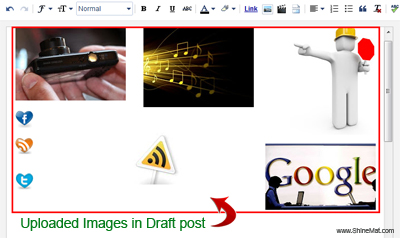
Now here is your interesting part. If you want to use your images somewhere such as in your template, widget, banner etc you will need those images direct links. It’s very simple.
After uploading necessary files on blogger post box, just right click on selected picture and select “Copy link location”
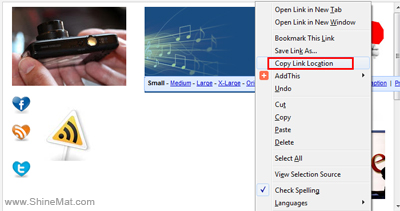
To check, open a new tab in your browser and paste your link, hit Enter. Your uploaded image will be visible on your browser. This is called direct/ hot linking. Your image direct link will look like something…

If in browser your image looks small than you upload, just change s400 to s1600. That’s all.
s1600 for full/ original size of your picture.
If you want to use your images in post content, and you need to re-size your images simply click on your uploaded picture, select Small, Medium, Large, Original size etc. as your wish.
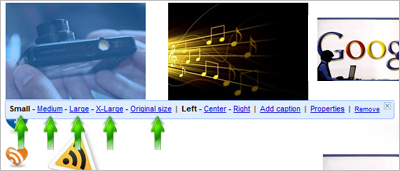
Note: If you wish you can delete your image draft post after publishing images/ template or widget where you use images or image links. This will not delete your images form picasa server.
I recommended all blogger even every webmasters whatever your platform, use Google’s image hosting service. I am sure this will never let you feel bad. After all, its Google man.

Post a Comment
Please DON'T spam here. Spam comments will be deleted just after our review.