We all know what is Skype. Isn’t it? Humm! There are no doubt that it is a largest online communicating platform for IM, voice and video calling. If you are a regular user you should know these following tips and tricks to be a power Skype user. We think that you will find our post helpful.
SEE ALSO: How To Delete Skype Chat History?

1. Caller ID setup
To setup caller ID go to Skype menu, click Account and then click Setup caller identification link. Enter your country name and your phone number and follow other instructions if need. You will get a unique verification number to verify your mobile number. Now whenever you call from Skype, the receiver person will know that it is you. Take this advantage for free.
2. Backup Skype contacts
Don’t forget to backup your contacts on monthly basis. Backing up your Skype contacts is very easy. Go to Contacts menu, click Advance and then click Backup Contacts to File. This will save your contacts as vCard (.vcf format) file in your computer.
3. List of Favorite contact(s)
It is also very simple to add contacts in your Skype’s Favorite list for access quickly. There are two ways to add contacts into favorite list.
1. Drag and drop a contact to Favorite section at left side contacts panel.
2. From chat window click on the star icon next to their name.
4. Enable Skype keyboard shortcuts
To be a powerful Skype user you have to know some handy hotkeys of Skype. We have shared a post about Skype’s keyboard hotkeys. To enable and customize Skype keyboard shortcuts kindly take a look at guidelines.
5. Notifications personalization
At default mode, Skype has huge notification alert. So it is pretty well to customize your notifications. You can select which alert you get to notified.
Go to Tools menu, click Options, click Notifications. Now select what kind of alert you get.
6. Stop accidentally calling
Prevent calls accidentally from your Skype contact list. To setup this, go to Tools menu, click Options and click General Settings. From top un-check “When I double click on a contact start a call” box. That’s all.
7. Connecting Facebook account with Skype
If you connect your Facebook account with Skype you can see your Facebook’s news feed and also you can chat and call to your Facebook friends from Skype.
Checkout our post about how to connect Facebook to Skype.
8. Customizing Skype sounds
You can also customize your Skype audio alerts. You can simply change the default audio settings.
Go to Tools menu, click Options and select Sounds. You can choose from pre-loaded gallery or import mono WAV sound files to customize your Skype audio alerts.
9. Send video message
Did you know you can send a video message to your Skype friends. It is very smart than a simple voice mail. To send an offline video message simply click on plus sign in contact’s window. Select Send video message. Don’t worry about recoding time, it’s not limited. Record and send it easily as next instructions.
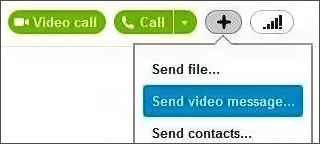
10. Organize your contacts
■ Rename contacts: Right click on a contact and select Rename. Type person’s name that you like or know better.
■ Create Groups: To create a group click Contacts menu, click Create New Group. Drag and drop contacts to add in group. (Right click and select "remove person from the group" if you add wrong person accidentally) The contact group will show in your contact list.
■ Hide offline contacts: By default, Skype show all offline contacts at the bottom of the contact list. To hide offline contacts from bottom too go to Contacts menu, click Hide contacts who, click Are offline. You can also hide contacts who are offline with call forwarding and who have not shared contact information with you.
Don't hesitate to share your valuable comments with us. Let us know more unique tricks about Skype if you know. Have fun with this branded VoIP service. Stay good.
SEE ALSO: How To Delete Skype Chat History?

1. Caller ID setup
To setup caller ID go to Skype menu, click Account and then click Setup caller identification link. Enter your country name and your phone number and follow other instructions if need. You will get a unique verification number to verify your mobile number. Now whenever you call from Skype, the receiver person will know that it is you. Take this advantage for free.
2. Backup Skype contacts
Don’t forget to backup your contacts on monthly basis. Backing up your Skype contacts is very easy. Go to Contacts menu, click Advance and then click Backup Contacts to File. This will save your contacts as vCard (.vcf format) file in your computer.
3. List of Favorite contact(s)
It is also very simple to add contacts in your Skype’s Favorite list for access quickly. There are two ways to add contacts into favorite list.
1. Drag and drop a contact to Favorite section at left side contacts panel.
2. From chat window click on the star icon next to their name.
4. Enable Skype keyboard shortcuts
To be a powerful Skype user you have to know some handy hotkeys of Skype. We have shared a post about Skype’s keyboard hotkeys. To enable and customize Skype keyboard shortcuts kindly take a look at guidelines.
5. Notifications personalization
At default mode, Skype has huge notification alert. So it is pretty well to customize your notifications. You can select which alert you get to notified.
Go to Tools menu, click Options, click Notifications. Now select what kind of alert you get.
6. Stop accidentally calling
Prevent calls accidentally from your Skype contact list. To setup this, go to Tools menu, click Options and click General Settings. From top un-check “When I double click on a contact start a call” box. That’s all.
7. Connecting Facebook account with Skype
If you connect your Facebook account with Skype you can see your Facebook’s news feed and also you can chat and call to your Facebook friends from Skype.
Checkout our post about how to connect Facebook to Skype.
8. Customizing Skype sounds
You can also customize your Skype audio alerts. You can simply change the default audio settings.
Go to Tools menu, click Options and select Sounds. You can choose from pre-loaded gallery or import mono WAV sound files to customize your Skype audio alerts.
9. Send video message
Did you know you can send a video message to your Skype friends. It is very smart than a simple voice mail. To send an offline video message simply click on plus sign in contact’s window. Select Send video message. Don’t worry about recoding time, it’s not limited. Record and send it easily as next instructions.
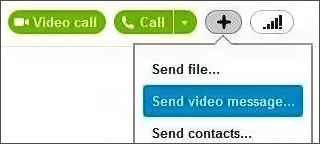
10. Organize your contacts
■ Rename contacts: Right click on a contact and select Rename. Type person’s name that you like or know better.
■ Create Groups: To create a group click Contacts menu, click Create New Group. Drag and drop contacts to add in group. (Right click and select "remove person from the group" if you add wrong person accidentally) The contact group will show in your contact list.
■ Hide offline contacts: By default, Skype show all offline contacts at the bottom of the contact list. To hide offline contacts from bottom too go to Contacts menu, click Hide contacts who, click Are offline. You can also hide contacts who are offline with call forwarding and who have not shared contact information with you.
Don't hesitate to share your valuable comments with us. Let us know more unique tricks about Skype if you know. Have fun with this branded VoIP service. Stay good.

Post a Comment
Please DON'T spam here. Spam comments will be deleted just after our review.