Many people think deleting run history is not an essential issue. But sometimes it’s a big issue for your security concern, specially when you use a shared computer. Look, you might have some secured programs, short tricks or any run command that you do not want to access by other one. So, if you think it is better to delete your entire run commands for your security reasons then here is the process. In this tutorial you will find the run history deleting process for Windows XP, Windows Vista and Windows 7.
ALSO READ: How to Setup Windows XP from Pendrive?
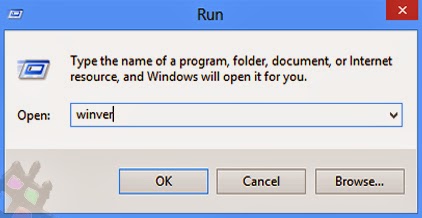
Lets talk about the steps…
A. For Windows 7
1. Click Start and go to your Control Panel.
2. Click Appearance and Personalization.
3. Click Taskbar and Start Menu option.
4. Select Start Menu tab.
5. Now Uncheck the two options from privacy section.
6. Click Apply and OK.
B. For Windows Vista
1. Right Click on your Taskbar.
2. Select Properties.
3. Click on Start Menu tab.
4. Under privacy settings, Uncheck the two options.
5. Click Apply and OK.
C. For Windows XP
1. Right click on your Taskbar.
2. Select Properties option.
3. Click on Start Menu tab from top.
4. Click Customize button.
5. Click Advance tab.
6. And finally click the Clear List button.
7. Hit OK to done.
D. Delete Run History by Registry Editor
1. Press Windows key + R to open Run option. ( + R )
+ R )
2. Type regedit and hit Enter.
3. Go to the following path:
HKEY_CURRENT_USER\ Software\ Microsoft\ Windows\ CurrentVersion\ Explorer\ RunMRU\
4. Delete all the Values except Default.
5. Close the registry editor.
6. Restart your computer to take effect.
NOTE: Don’t try to modify any other registry values from Registy Editor. Remember, any unnatural changes can crash your whole operating system. So, be careful while you are changing the Registy Editor's Values.
From my view, the best and easy option is A, B and C.
That’s all for today. I am waiting to hear your voice through comments. Peace and blessings pals. Allah Hafez.
ALSO READ: How to Setup Windows XP from Pendrive?
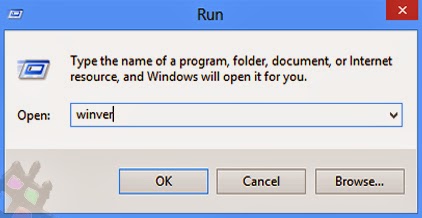
Lets talk about the steps…
A. For Windows 7
1. Click Start and go to your Control Panel.
2. Click Appearance and Personalization.
3. Click Taskbar and Start Menu option.
4. Select Start Menu tab.
5. Now Uncheck the two options from privacy section.
6. Click Apply and OK.
B. For Windows Vista
1. Right Click on your Taskbar.
2. Select Properties.
3. Click on Start Menu tab.
4. Under privacy settings, Uncheck the two options.
5. Click Apply and OK.
C. For Windows XP
1. Right click on your Taskbar.
2. Select Properties option.
3. Click on Start Menu tab from top.
4. Click Customize button.
5. Click Advance tab.
6. And finally click the Clear List button.
7. Hit OK to done.
D. Delete Run History by Registry Editor
1. Press Windows key + R to open Run option. (
 + R )
+ R )2. Type regedit and hit Enter.
3. Go to the following path:
HKEY_CURRENT_USER\ Software\ Microsoft\ Windows\ CurrentVersion\ Explorer\ RunMRU\
4. Delete all the Values except Default.
5. Close the registry editor.
6. Restart your computer to take effect.
NOTE: Don’t try to modify any other registry values from Registy Editor. Remember, any unnatural changes can crash your whole operating system. So, be careful while you are changing the Registy Editor's Values.
From my view, the best and easy option is A, B and C.
That’s all for today. I am waiting to hear your voice through comments. Peace and blessings pals. Allah Hafez.

Post a Comment
Please DON'T spam here. Spam comments will be deleted just after our review.