Fully discharging your laptop battery will surely increase your battery performance. Windows never empty your battery because when the program finds your battery charge are going down and can’t hold the power on then automatically it goes to sleep or hibernate mode. Sometimes it is necessary to empty your laptop battery.
Here you will find two ways for discharging your laptop battery fully to increase your battery performance.
SEE ALSO: Pinterest Marketing Tips For Your Online Business

A. Power Option Settings
1. First plug out your laptop charger from power.
2. Disable your hibernate power option. (Learn how to disable hibernate option)
3. Click Start button and go to your Control Panel.
4. Select System and security → Power Options.
5. Select Change Plan Settings beside from your current using power plan.
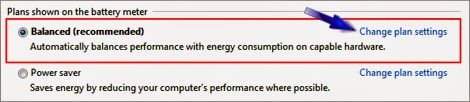
6. Now select Never from every options of On battery.
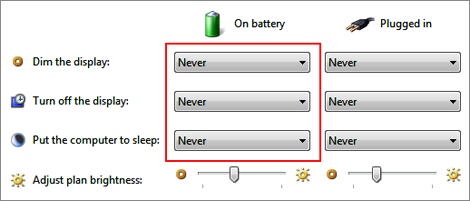
7. Click Save Changes.
Note: Don’t shut down your laptop, just wait until it turn off automatically.
B. BIOS Screen
1. Restart your laptop.
2. Press Del or F2 button while your PC starting.
3. The BIOS screen will appear.
4. Plug out your laptop from power source.
5. Leave your laptop on that condition until the power off.
That’s all you need to do to fully discharge your laptop battery. If you have any problem please do let me know.
Peace and blessing buddies. Allah Hafez.
Here you will find two ways for discharging your laptop battery fully to increase your battery performance.
SEE ALSO: Pinterest Marketing Tips For Your Online Business

A. Power Option Settings
1. First plug out your laptop charger from power.
2. Disable your hibernate power option. (Learn how to disable hibernate option)
3. Click Start button and go to your Control Panel.
4. Select System and security → Power Options.
5. Select Change Plan Settings beside from your current using power plan.
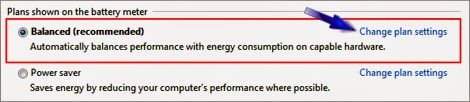
6. Now select Never from every options of On battery.
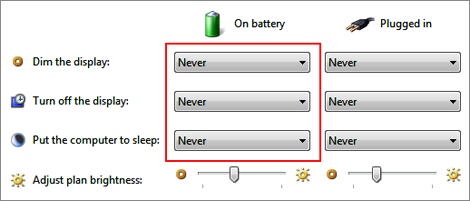
7. Click Save Changes.
Note: Don’t shut down your laptop, just wait until it turn off automatically.
B. BIOS Screen
1. Restart your laptop.
2. Press Del or F2 button while your PC starting.
3. The BIOS screen will appear.
4. Plug out your laptop from power source.
5. Leave your laptop on that condition until the power off.
That’s all you need to do to fully discharge your laptop battery. If you have any problem please do let me know.
Peace and blessing buddies. Allah Hafez.

Post a Comment
Please DON'T spam here. Spam comments will be deleted just after our review.