As you know windows have a shutdown option in the start menu to turn off your computer. You can make this task a lot easier by creating a shutdown shortcut function on your desktop. With this you can turn off your computer instantly or after a certain seconds with just a mouse click.
People Are Also Reading:
You will be shown at here Two ways how to create a shutdown shortcut option in your desktop.
● Method 01
● Method 02
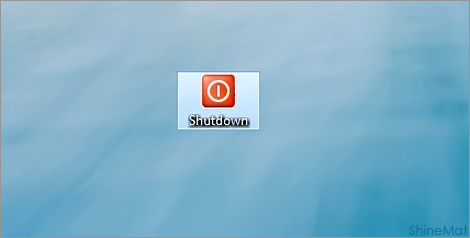
Method: 01
1. Open your Notepad and type the following command.
2. Click File option and click Save As.
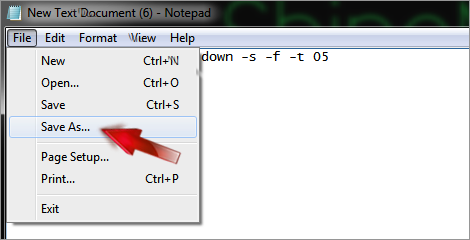
3. Now select Desktop, and save the File name as shutdown.bat and select All Files from Save as type box.
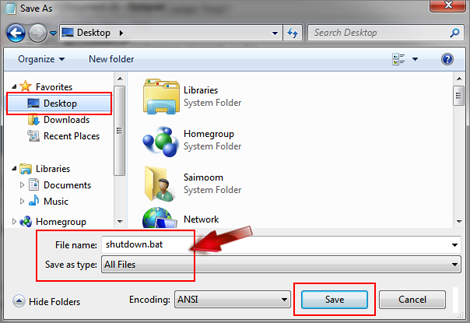
4. To test it click this file to shutdown your computer in just 5 seconds.
Method: 02
1. Right click your mouse on desktop and select New → Shortcut.
2. Type Shutdown.exe -s -t 05 in shortcut location box and click Next button.
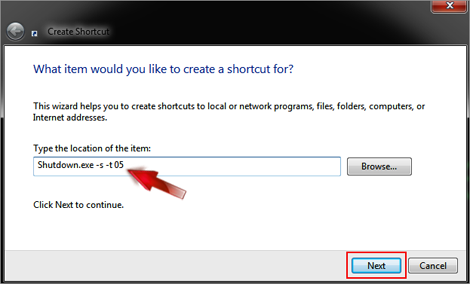
3. Name your shortcut to Shutdown or anything as your wish.
4. Finally click the Finish button to done.
Optional Features:
01:
The 05 value is the time to shutdown your computer. You can choose this value as your wish.
For example: To turn of your computer after 20 seconds, just replace 05 with 20.
02:
The naked shutdown.bat file or shortcut icon looks very ugly. Isn’t it? Let’s make it beautiful.
a. Simply move the Shutdown.bat file from desktop to "C:\Windows" directory.
b. Right click on it and select Create Shortcut option.
c. Now move only the shortcut file to your desktop.
d. Download a beautiful shutdown icon (.ico format) from internet. You can choose an icon from below. Just save it.
.ico)

.ico)
.ico)
.ico)
.ico)
.ico)
.ico)
e. Now right click on the shortcut icon and select Properties.
f. Click Change Icon and select your desire icon by clicking Browse.
g. Press Open → OK → OK to done.
That’s all my friends. Hope you liked it. Have Fun and Allah Hafez…
People Are Also Reading:
- How To Delete Run History From Windows 7, Vista and XP?
- How To Stop Sudden Windows Explorer Crashing?
You will be shown at here Two ways how to create a shutdown shortcut option in your desktop.
● Method 01
● Method 02
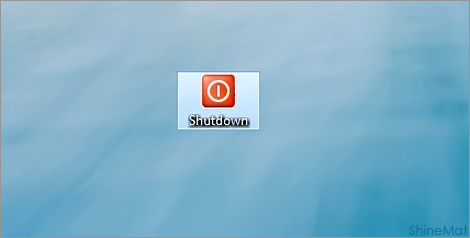
Method: 01
1. Open your Notepad and type the following command.
c:\windows\system32\shutdown -s -f -t 05
2. Click File option and click Save As.
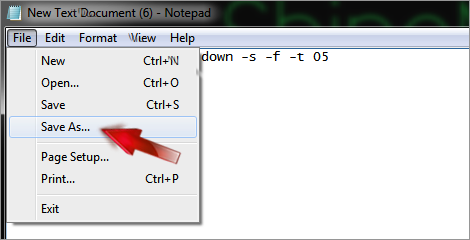
3. Now select Desktop, and save the File name as shutdown.bat and select All Files from Save as type box.
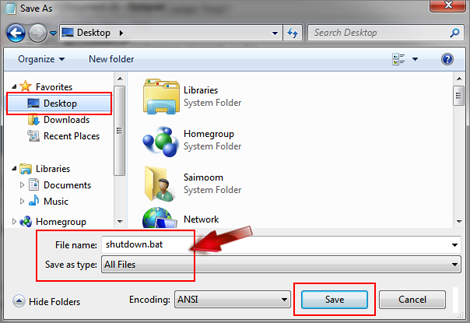
4. To test it click this file to shutdown your computer in just 5 seconds.
- SEE ALSO: How to Setup Windows XP from Pendrive?
Method: 02
1. Right click your mouse on desktop and select New → Shortcut.
2. Type Shutdown.exe -s -t 05 in shortcut location box and click Next button.
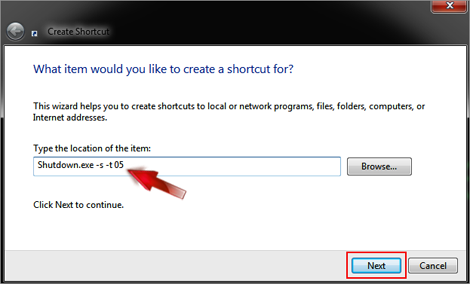
3. Name your shortcut to Shutdown or anything as your wish.
4. Finally click the Finish button to done.
- SEE THIS TOO: How To Remove Text Shadow From Desktop Icons?
Optional Features:
01:
The 05 value is the time to shutdown your computer. You can choose this value as your wish.
For example: To turn of your computer after 20 seconds, just replace 05 with 20.
- READ ALSO: Easy Way To Break The BIOS Password
02:
The naked shutdown.bat file or shortcut icon looks very ugly. Isn’t it? Let’s make it beautiful.
a. Simply move the Shutdown.bat file from desktop to "C:\Windows" directory.
b. Right click on it and select Create Shortcut option.
c. Now move only the shortcut file to your desktop.
d. Download a beautiful shutdown icon (.ico format) from internet. You can choose an icon from below. Just save it.
.ico)

e. Now right click on the shortcut icon and select Properties.
f. Click Change Icon and select your desire icon by clicking Browse.
g. Press Open → OK → OK to done.
That’s all my friends. Hope you liked it. Have Fun and Allah Hafez…

Post a Comment
Please DON'T spam here. Spam comments will be deleted just after our review.