As you know, Windows hibernation option is power management option to save your electricity. Hibernate power option will keep your all open documents and programs same after your computer turns off. That means when you will open your computer after turns off for hibernation your all worked elements will remain same. No doubt, it’s a great feature of Windows operating system.
SEE ALSO: How To Remove Text Shadow From Desktop Icons?
But sometimes you might need to disable your hibernate option when you want to discharge your laptop battery fully or not interested in this feature for security reason. Here we are showing three methods to disable your windows hibernate option. All methods work properly in windows 7 and other new windows versions.
ALSO READ: How To Open Flash Drive Without Formatting?

A. Using Power Option
1. Click the Start button and go your Control Panel.
2. Click System and Security option.
3. Click Power Options.
4. Select Change Plan Settings beside from your current using power plan.
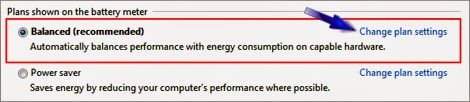
5. Select Change advanced power settings.
6. From popup box, expand Battery → Critical battery action.
7. Now select Do nothing from both On battery and Plugged In options.
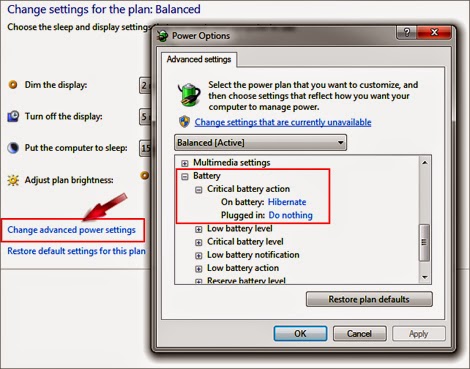
8. Click OK and you are done.
B. Using Command Prompt
1. Press Windows key + R to open Run option. ( + R )
+ R )
2. Type cmd and press OK.
3. Now type and hit Enter.

4. Close the command prompt.
C. Using Registry Editor
1. Press Windows key + R to open Run option. ( + R )
+ R )
2. Type regedit and hit Enter.
3. Expand the following path:
HKEY_LOCAL_MACHINE\SYSTEM\CurrentControlSet\Control\Power
4. You will see a value named HibernateEnabled
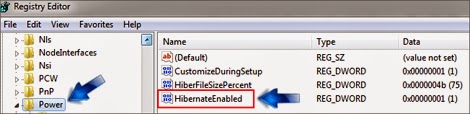
5. Double click on it and set Value data to 0 (zero)
6. Click OK and close your Registry editor.
7. Restart your computer to take effect.
That’s all friends. Tomorrow we will publish how you can discharge your laptop battery fully to increase your battery performance. Stay tuned pals. Peace and blessings. Allah Hafez.
SEE ALSO: How To Remove Text Shadow From Desktop Icons?
But sometimes you might need to disable your hibernate option when you want to discharge your laptop battery fully or not interested in this feature for security reason. Here we are showing three methods to disable your windows hibernate option. All methods work properly in windows 7 and other new windows versions.
ALSO READ: How To Open Flash Drive Without Formatting?

A. Using Power Option
1. Click the Start button and go your Control Panel.
2. Click System and Security option.
3. Click Power Options.
4. Select Change Plan Settings beside from your current using power plan.
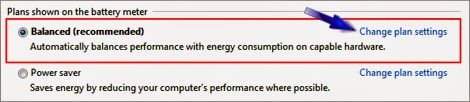
5. Select Change advanced power settings.
6. From popup box, expand Battery → Critical battery action.
7. Now select Do nothing from both On battery and Plugged In options.
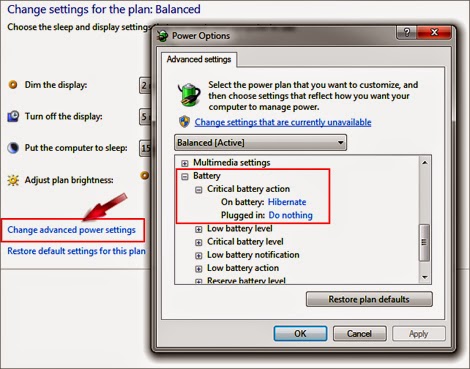
8. Click OK and you are done.
B. Using Command Prompt
1. Press Windows key + R to open Run option. (
 + R )
+ R )2. Type cmd and press OK.
3. Now type and hit Enter.
powercfg -h on to On hibernate mode.
powercfg -h off to Off hibernate mode.

4. Close the command prompt.
C. Using Registry Editor
1. Press Windows key + R to open Run option. (
 + R )
+ R )2. Type regedit and hit Enter.
3. Expand the following path:
HKEY_LOCAL_MACHINE\SYSTEM\CurrentControlSet\Control\Power
4. You will see a value named HibernateEnabled
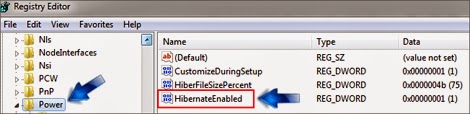
5. Double click on it and set Value data to 0 (zero)
6. Click OK and close your Registry editor.
7. Restart your computer to take effect.
That’s all friends. Tomorrow we will publish how you can discharge your laptop battery fully to increase your battery performance. Stay tuned pals. Peace and blessings. Allah Hafez.

Post a Comment
Please DON'T spam here. Spam comments will be deleted just after our review.