Hello bloggers, you might know the power of https:// secure connection and its great impact in the eyes of search engine robots.
The main news about this post is, Blogger users are able to use HTTPS connection without paying any money with their own custom domain. Running your blog over https:// connection shows you are an expert, professional blogger and you sell services or products through online very securely.
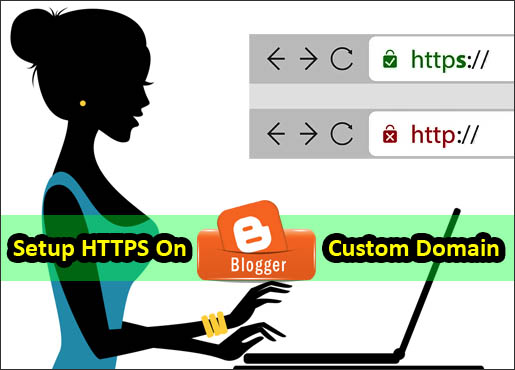
In this post, I am going to teach you how to setup HTTPS on blogger custom domain without using any third party service. But before proceeding to complete tutorial lets know some details about HTTPS or SSL Certificate.
If you do not use HTTPS connection for your blog or website your readers and visitors will not trust your site to make transactions also using secure connection is a good health connection of a blog in the eyes of search engines.
And most important, Why don’t you use the secure connection when Blogger.com are providing HTTPS connection for FREE.
Also, remember that when you want to pay online make sure that your transaction page is encrypted by HTTPS connection.
So, before you start, first check HTTPS availability for your blog by default.
To see the availability, go to Settings - Basic - HTTPS Availability. If you see the HTTPS Availability is active, simply select YES both from HTTPS Availability and HTTPS Redirect. That's all and you do not need to follow the below instructions.
BUT, if your HTTPS Availability is not active by default then follow the below instructions.
You are done, my friend.
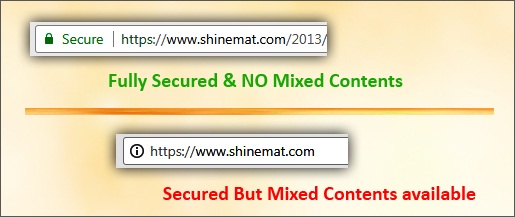
Just try to remove all HTTP hosted files from your blog.
Remember blogger platform provides free image hosting facility for its users with HTTPS connection.
Learn, how to upload images on blogger blog and get direct https link.
The second problem is not a big problem. Just go to your Google Search Console page and add a new website property on Google Search Console. That’s all.
Hope this tutorial helps. If you need to ask any question about setup HTTPS on blogger custom domain then put your question in the comment below. I will help you out. At the ending, please share and share this blog with your friends on social media. Stay well and pray for me. Allah Hafez.
The main news about this post is, Blogger users are able to use HTTPS connection without paying any money with their own custom domain. Running your blog over https:// connection shows you are an expert, professional blogger and you sell services or products through online very securely.
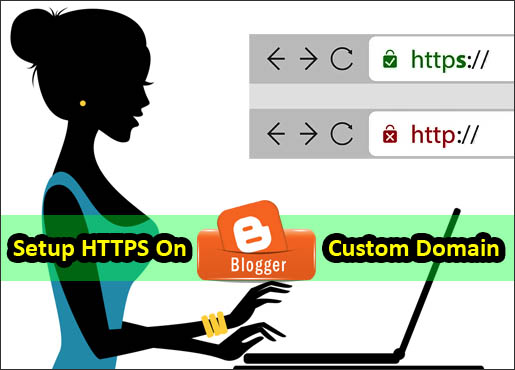
In this post, I am going to teach you how to setup HTTPS on blogger custom domain without using any third party service. But before proceeding to complete tutorial lets know some details about HTTPS or SSL Certificate.
SEE ALSO: How To Setup Blogger Custom Domain?
What is HTTPS Certificate And Why Should Use It?
HTTPS stands for (Hyper Text Transfer Protocol Secure) and it is the secure version of standard HTTP. This secure connection ensures that all communication and data transfer between you and web server that you are connected. HTTPS connections are encrypted by TLS and SSL (Secure Sockets Layer). Most browsers display an indicator next to the address bar of the browser that the website you are using is safe or not.If you do not use HTTPS connection for your blog or website your readers and visitors will not trust your site to make transactions also using secure connection is a good health connection of a blog in the eyes of search engines.
And most important, Why don’t you use the secure connection when Blogger.com are providing HTTPS connection for FREE.
Also, remember that when you want to pay online make sure that your transaction page is encrypted by HTTPS connection.
How To Setup HTTPS On Blogger Custom Domain?
At the time of writing this post, Blogger HTTPS service is not available for everyone. That’s why we use an alternate formula which is totally valid and without the help of any third party service.So, before you start, first check HTTPS availability for your blog by default.
To see the availability, go to Settings - Basic - HTTPS Availability. If you see the HTTPS Availability is active, simply select YES both from HTTPS Availability and HTTPS Redirect. That's all and you do not need to follow the below instructions.
BUT, if your HTTPS Availability is not active by default then follow the below instructions.
- Log in to draft.blogger.com
- Go to Settings tab and click Basic.
- Now find HTTPS section and select YES from HTTPS Availability.
- Go to www.blogger.com and select Settings then click Basic. You will find the same options.
- See the HTTPS redirect just below the HTTPS Availability. If it is locked then wait few minutes and reload the page again. The time is necessary for HTTPS processing.
- When you can see this option is available, just select YES.
You are done, my friend.
ALSO READ: How To Add Ads.txt File To Blogger Blog?
The Problems That You May Face:
After setting up your blogger blog to HTTPS from HTTP connection you may face Two major problems. These are…- Mixed Content.
- Setup new property on Google Search Console.
What is Mixed Content and how to remove this error:
Mixed content occurs when your blog site running on HTTPS mode and your blog contents (such as images, videos, CSS / JS script links etc.) hosted on the HTTP server. If the mixed content problem occurs you can see your blog is running on HTTPS mode but it is not showing a green locked icon next to your browser’s address bar. See below: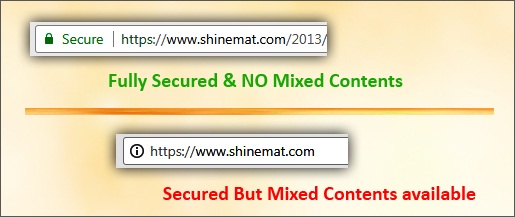
Just try to remove all HTTP hosted files from your blog.
Remember blogger platform provides free image hosting facility for its users with HTTPS connection.
Learn, how to upload images on blogger blog and get direct https link.
The second problem is not a big problem. Just go to your Google Search Console page and add a new website property on Google Search Console. That’s all.
Hope this tutorial helps. If you need to ask any question about setup HTTPS on blogger custom domain then put your question in the comment below. I will help you out. At the ending, please share and share this blog with your friends on social media. Stay well and pray for me. Allah Hafez.

Post a Comment
Please DON'T spam here. Spam comments will be deleted just after our review.