Hello friends, Today's post is about the bkash money transfer app in Bangladesh. You must know the bKash app started a registered SIM verification system by SMS for their bKash app users. It means you can't log in to your bKash app without inserting your bKash registered SIM card on the same phone. No doubt it's a very smart security layer.
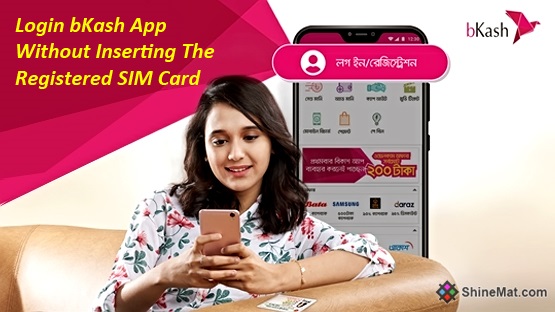
BUT, the problem is, a lot of users including me use two mobile phones.
So, how can you use your bKash app on another mobile while your bKash registered SIM card installed on another mobile?
Well, Today I am going to share with you how to use bKash app without a SIM card.
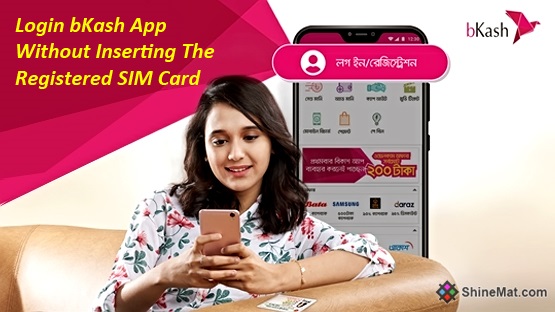
BUT, the problem is, a lot of users including me use two mobile phones.
So, how can you use your bKash app on another mobile while your bKash registered SIM card installed on another mobile?
Well, Today I am going to share with you how to use bKash app without a SIM card.
Let's get started...
My Own Genuine Proof:
I have received a lot of comments from my readers saying that this trick doesn't work. Some readers already throw me abusive languages in the comments. For those peoples who don't trust this trick works, I have given the original proof of mine that I am using the bKash app and bKash registered SIM on two different mobiles.
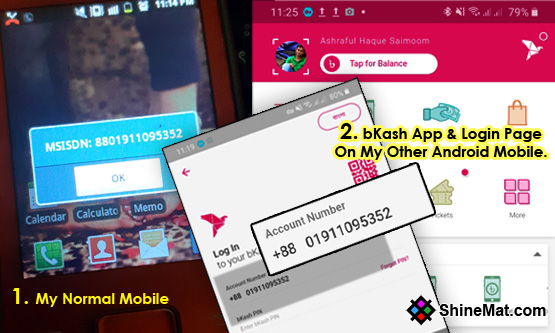
Remember, this trick is not a hacking way and it doesn't harmful for your bKash account.
How To Login bKash App Without Registered SIM Card?
01. First, Insert your bKash registered SIM card in your mobile and download the latest bkash app from the Play store.
02. Open your bKash app and type your bKash number and tap next button. Instantly you will receive an OTP SMS. bKash app will capture it automatically. If not, type it manually from your SMS.
03. After entering OTP successfully you will be asked to enter your bKash account PIN number. Simply type your PIN and login to your bKash account.
04. Now check your bKash balance 3 to 4 times and gently visit other options. If possible, make a short recharge to your mobile phone from the app. I mean just make a transection.
05. After that, simply open your bKash registered SIM card and enter it to your another mobile.
06. Now, login again to your bKash app with your bKash number and PIN only. No OTP will be required.
ALSO READ: 10 Proven Tips To Memorize Study Or Anything
IMPORTANT NOTE:
◉ The bKash registered SIM card must be present at the time of first login on the phone where bKash app is installed.
◉ If the OTP takes time to come, don't worry. OTP will definitely come. So do not resent OTP frequently. Doing so will suddenly send a lot of OTP messages in your inbox or bKash company may hold your account for a period of time.
◉ As, I said before, after login first time with inserting bKash SIM card, make a transection and then remove the SIM card to use bKash app without SIM card.
Hope this simple trick helps. If you found this post is helpful please share and comment below. If you face any problem please tell me below in a comment.
Stay well and Allah Hafez.

It's not working today...is there anything changed?
ReplyDeleteNo Bro, Nothing is changed. For your confirmation I have already added my proof in the post. Please tell me where did you get the error?
DeleteNot working
ReplyDelete@Unknown and @shihab: Its working on my mobile very well. I still use two mobile and one have my bkash registered number and other one have bkash app. Please follow the instruction very carefully.
DeleteAmi bkhas app a log in korte parteci na.. Log in a verification code chay code sms ashe automatic oi code set up neyr kotha bt ney na r manually code ta boshano o jay na. Ki problem hote pare.. Pls suggest me.
ReplyDeleteYou can't enter your verification code manually in the bkash app. Remember bkash app will automatically catch the code from the SMS.
ReplyDeletePlease read the instruction very carefully and I hope you can do it perfectly.
If you still need any help please knock me at www.facebook.com/saimoom
Police 😀
DeleteAssalamu alaikum. Do we have to do it within 15 seconds now? I could do it before, now it became impossible.
DeleteBro i forwaded massage properly.I also get the massage in my bkash app installed phones. But the app is not taking the code automaticly....
ReplyDeleteThe app wont receive the code automatically because the registered SIM is on other mobile. Try copy the full SMS instantly and send it to your app installed mobile within 30 seconds. Then It will work Inshallah.
DeleteThis trick isn't working brother. I tried three times. :(
ReplyDelete@Hasibur Rahman, Dear try as I said in the article. Brother, I am still now use the bkash app in my other phone. Please do it in right way. If you need any help from me please message me on www.facebook.com/saimoom
DeleteThanks
These technic is bullshit..
ReplyDeleteThey are more advanced than u..
Bro, I am personally using it. Please don't comment before knowing anything. Please see I have updated the post with genuine proof of mine.
DeleteIf you need help please contact with me on Facebook. www.facebook.com/saimoom
Thanks.
this method doesn't work at all. i tried several times but failed. so u should delete ur post.
ReplyDelete@Aziz, Why you failed? What is the problem? I am personally using bKash and Nagad app by this technique. See my proof in the post.
DeleteI think both your phone uses sim From same operator.
ReplyDeleteyour title says without inserting sim card! thats not true at all
ReplyDeletePlease suggest us what should be the title? We will Change it if it suits best. Thanks...
Deletethnjs
ReplyDeleteCool.
ReplyDeletePost a Comment
Please DON'T spam here. Spam comments will be deleted just after our review.