Hello friends, if you are searching for...
▪ How to transfer files from laptop to laptop using wifi?
▪ How to connect two computers wirelessly?
▪ How to connect multiple computers together?
▪ How to setup a LAN network with a router?
OR...
▪ How to network 3 or more computers with router?

Then here is your complete solution. By the way, using this method you can connect just not only two computers but also a maximum of ten computers to transfer files between your all connected computers and you can do it very easily without any hassle of networking cable.
All you need to do setting up just some networking options on your all computers. Don’t worry, it will be easy and I will teach you step by step.
So, let’s start...
Types of equipment you need to build a local network:

1. First set up your router and make its wireless network password protected and searchable.
2. Install the driver of wireless LAN modems to every computer that you want to connect.
3. After installing your wireless LAN modems to all computers connect them all to your router by entering your router password. (Connecting All PCs Are Important)
Do the below settings on your only one computer.
1. Click the Start button and type Homegroup and click it.
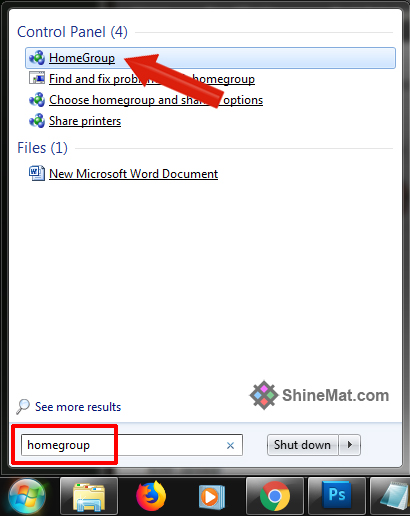
2. Click Create HomeGroup.
3. Tick all the share checkboxes and click Next.
4. A system-generated password will be shown. Save it. This password is used to connect other computers to your network. Once done click Finish.
5. Now go to . You will see two profiles.
Set them as I mentioned below.
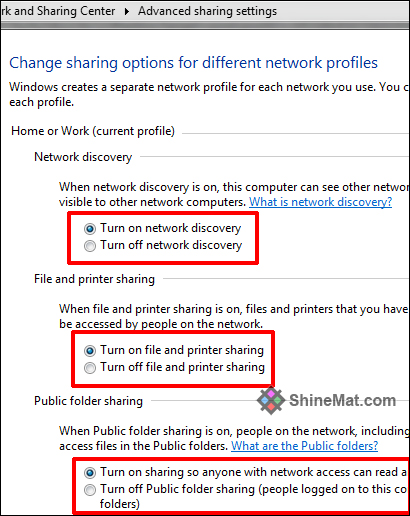
That’s all settings for your main computer. I mean for PC 01.
NOTE: Again make sure your all computers are connected to the wireless router.
Now do the below settings for all of your other computers.
1. Click the Start button and type Homegroup and click it.
2. Remember, you have created a Homegroup on PC 1, now you'll be asked to join it instead of creating a new one. Click JOIN NOW.
3. Enter your Homegroup password that generated on PC 1.
4. After joining to Homegroup your all computers, go to Change advance sharing settings and set them as I mentioned just above for the first computer, I mean exactly what we did for PC 1.
5. Now, go to My Computer – Network and here you will see all of your computers are connected wirelessly. Enter them to full access to their files.
DO YOU NEED ANY HELP?
I hope this helps. If you need any further assistance please feel free to ask me anytime via comment below. Please share it with your friends. Allah Hafez pals.
▪ How to transfer files from laptop to laptop using wifi?
▪ How to connect two computers wirelessly?
▪ How to connect multiple computers together?
▪ How to setup a LAN network with a router?
OR...
▪ How to network 3 or more computers with router?

Then here is your complete solution. By the way, using this method you can connect just not only two computers but also a maximum of ten computers to transfer files between your all connected computers and you can do it very easily without any hassle of networking cable.
All you need to do setting up just some networking options on your all computers. Don’t worry, it will be easy and I will teach you step by step.
So, let’s start...
Types of equipment you need to build a local network:
- A Wireless Network Router.
- A Wireless Lan Modem for EVERY PC.

How To Connect And Share Files Between Two Or More Computers?
For better understanding, I have divided the process into three parts.PART 01: Router and Wireless LAN Configuration Steps
1. First set up your router and make its wireless network password protected and searchable.
2. Install the driver of wireless LAN modems to every computer that you want to connect.
3. After installing your wireless LAN modems to all computers connect them all to your router by entering your router password. (Connecting All PCs Are Important)
PART 02: SETTINGS ONLY FOR PC 01
Do the below settings on your only one computer.
1. Click the Start button and type Homegroup and click it.
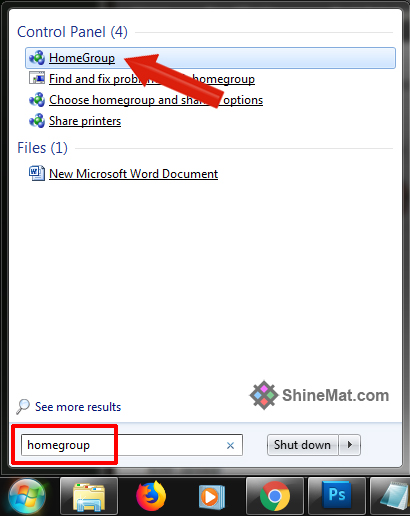
2. Click Create HomeGroup.
3. Tick all the share checkboxes and click Next.
4. A system-generated password will be shown. Save it. This password is used to connect other computers to your network. Once done click Finish.
5. Now go to . You will see two profiles.
- Home or Work
- Public
Set them as I mentioned below.
- Turn on network discovery.
- Turn on file and printer sharing.
- Turn on sharing so anyone with network access…..
- Use 128-bit encryption…..
- Turn off password protected sharing.
- Allow Windows to manage Homegroup connections.
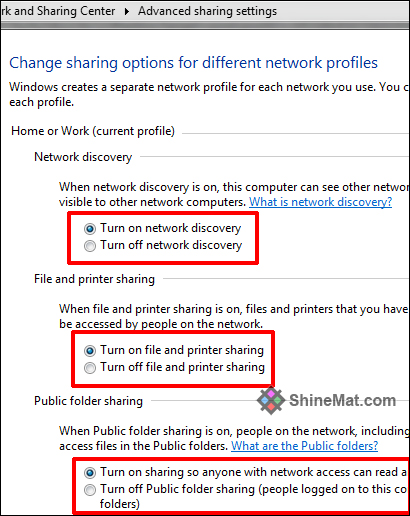
That’s all settings for your main computer. I mean for PC 01.
NOTE: Again make sure your all computers are connected to the wireless router.
PART 03: SETTINGS FOR ALL OTHER PCs EXCEPT PC 01
Now do the below settings for all of your other computers.
1. Click the Start button and type Homegroup and click it.
2. Remember, you have created a Homegroup on PC 1, now you'll be asked to join it instead of creating a new one. Click JOIN NOW.
3. Enter your Homegroup password that generated on PC 1.
4. After joining to Homegroup your all computers, go to Change advance sharing settings and set them as I mentioned just above for the first computer, I mean exactly what we did for PC 1.
5. Now, go to My Computer – Network and here you will see all of your computers are connected wirelessly. Enter them to full access to their files.
DO YOU NEED ANY HELP?
I hope this helps. If you need any further assistance please feel free to ask me anytime via comment below. Please share it with your friends. Allah Hafez pals.

Post a Comment
Please DON'T spam here. Spam comments will be deleted just after our review.