Today we will learn a small Microsoft Word tip. By looking at the title, you must have understood what will be discussed today. The tips are small but very useful.
Those who work in Microsoft Word often have to write numbers in words. In this case, if the number is a large number, then if you write it manually in words format, there is a high chance of making a mistake and it is also time-consuming.
So let's find out how you can easily Convert Numbers To Words In MS Word in just a few seconds.
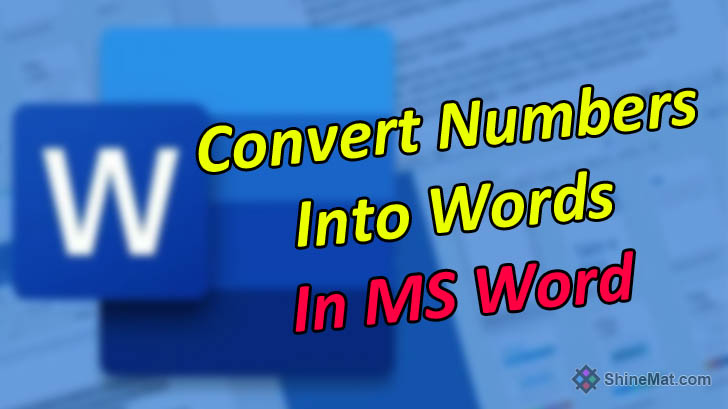
More Details On This Tips:
Hope you know how to convert numbers to text in Microsoft word. If there is any problem, let us know in the comments. Visit our site regularly to get more such tips. stay well pals.
Those who work in Microsoft Word often have to write numbers in words. In this case, if the number is a large number, then if you write it manually in words format, there is a high chance of making a mistake and it is also time-consuming.
So let's find out how you can easily Convert Numbers To Words In MS Word in just a few seconds.
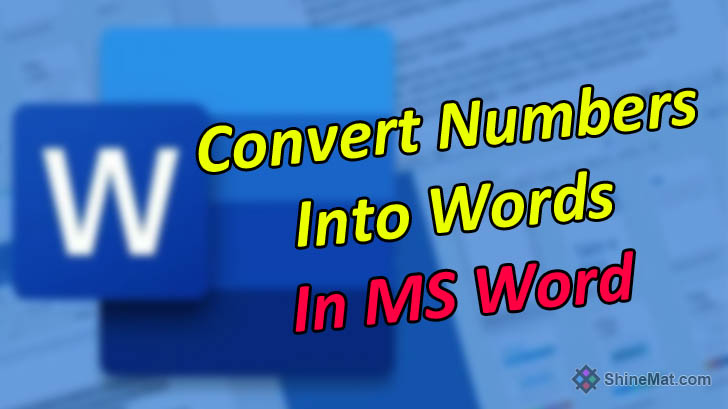
How To Convert Number To Words In MS Word?
- First, move the cursor to where you want to write in Microsoft Word and press CTRL + F9.
- You will see { } appear on the screen.
- In this box, enter your desired number as shown here {=your number\*cardtext}
For example: {=1205\*cardtext} - Now press F9 from the keyboard or click the right mouse button on your number and select Update Field. You will see that all the numbers given by you have been converted into words.
More Details On This Tips:
- If it is necessary to re-edit the number after converting it to words, then click the right button of the mouse on the text and select Toggle Field Codes, and after editing the digits press F9 again, it will convert from digits to words again.
- You can also convert numbers from Roman numerals if you want.
To convert numbers to Roman numerals, type \*ROMAN after writing the entire formula.
For example : {=1205\*cardtext\*ROMAN}
⦿ \*ROMAN For UPPER-CASE Roman numerals.
⦿ \*roman For lower-case Roman numerals.
Roman numeral digits support up to 32767 digits. If the number is more than this, it will show an Error.
ALSO, READ:
Best Globally Liked 15 Wireless Earbuds
Hope you know how to convert numbers to text in Microsoft word. If there is any problem, let us know in the comments. Visit our site regularly to get more such tips. stay well pals.

Post a Comment
Please DON'T spam here. Spam comments will be deleted just after our review.