Blocking texts on your iPhone can be an effective way to stop receiving unwanted messages from specific contacts. Whether you're dealing with persistent spammers, annoying telemarketers, or simply want to avoid certain individuals, the iPhone provides easy-to-use features to help you block text messages on iPhone..
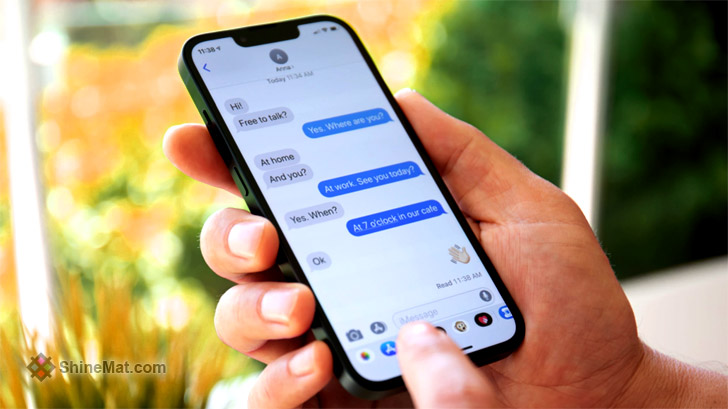
In our today's ShineMat.com tutorial post, we are going to teach the three simple methods to block text messages (SMS) on your iPhone, that giving you peace of mind and a clutter-free text messaging experience.
The Conclusion
Blocking texts on your iPhone is a convenient way to regain control over your messaging experience. By following the three easy methods shown in this tutorial, you can effectively block unwanted contacts and enjoy a clutter-free inbox.
These above three methods ensure that you have the power to decide who can reach you through text messages (SMS). Take advantage of these features and tailor your iPhone to your communication preferences. Stay well and Allah Hafez.
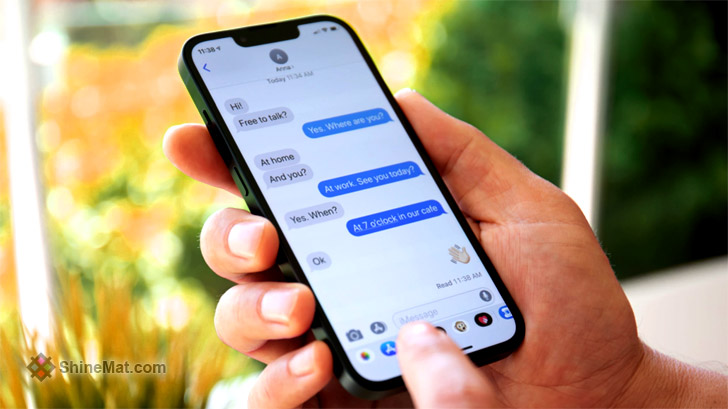
In our today's ShineMat.com tutorial post, we are going to teach the three simple methods to block text messages (SMS) on your iPhone, that giving you peace of mind and a clutter-free text messaging experience.
Method 1: Using The iPhone Messages App
- Open the default "Messages" app on your iPhone.
- Locate the conversation thread from the contact you wish to block.
- From top of the screen, to select the person simply tap and hold the contact's name or phone number.
- A pop-up menu will appear. Select "Info"
- Scroll down to the bottom of the contact info page and tap on "Block this Caller"
- Confirm your decision by tapping "Block Contact" on the confirmation screen.
- Congratulations! You have successfully Blocked the contact, so, no more text messages.
Method 2: From The Settings App
- Open the "Settings" app.
- Scroll down and tap on "Messages"
- Within the Messages settings, locate and tap on "Blocked Contacts"
- Tap on "Add New..." to access your contacts list.
- Your chosen contact(s) will be added to the blocked list when you select them.
- That's all. You're done! The selected contact(s) will now be blocked, and their text messages will be prevented from reaching your iPhone.
Method 3: Using Do Not Disturb Mode
- On your iPhone, open the "Settings" option.
- Tap on "Do Not Disturb"
- Enable the "Do Not Disturb" mode by sliding the switch to the right.
- Scroll down and tap on "Allow Calls From"
- If you just want calls from particular contacts, choose "All Contacts" or "Favorites"
- Under the "Silence" section, choose "Always" to silence all incoming calls and messages.
- Exit the Settings app. With "Do Not Disturb" mode enabled, you will not receive notifications for incoming text messages from anyone, not on your allowed list.
MUST LEARN: How To Uninstall Dropbox From a Mac Computer?
The Conclusion
Blocking texts on your iPhone is a convenient way to regain control over your messaging experience. By following the three easy methods shown in this tutorial, you can effectively block unwanted contacts and enjoy a clutter-free inbox.
These above three methods ensure that you have the power to decide who can reach you through text messages (SMS). Take advantage of these features and tailor your iPhone to your communication preferences. Stay well and Allah Hafez.

Post a Comment
Please DON'T spam here. Spam comments will be deleted just after our review.