Apple offers a Security Keys feature for its devices, providing an optional advanced security measure for users who desire additional protection against targeted attacks like phishing and scams.
When logging in with their Apple ID on new devices or the web, this feature requires users to submit particular information. It works together with two-factor authentication.
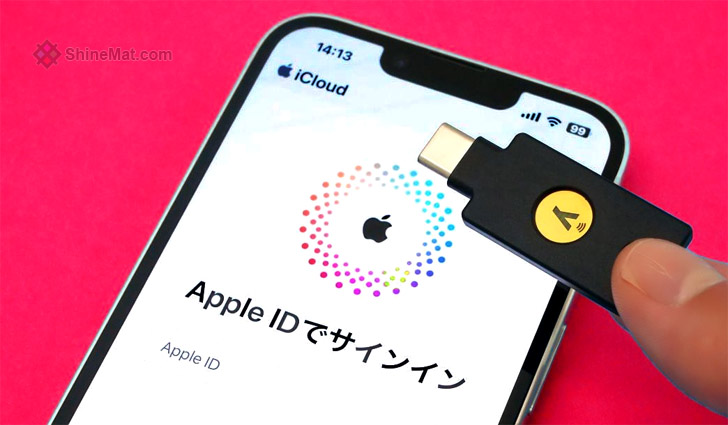
To utilize the Security Keys feature for Apple ID, the following prerequisites must be met:
⦿ Possession of at least two FIDO Certified security keys that are compatible with Apple devices.
⦿ iOS 16.3 or a later version is installed on all devices associated with the Apple ID.
⦿ Two-factor authentication is enabled for the Apple ID.
⦿ For signing into Apple Watch, Apple TV, or HomePod after setting up security keys, an iPhone or iPad with a software version supporting security keys is necessary.
Here is a step-by-step procedure for iPhone users to set up the security key:
1. Open the default Settings app on your iPhone.
2. Tap on your name, then select "Password and Security."
3. To add your security keys, simply select "Add Security Keys" and follow the further on-screen directions.
4. Review the list of devices linked to your Apple ID and decide whether to:
⦿ Remain signed in to all active devices.
⦿ Select specific devices that you want to revoke access to your account and sign out from them.
To stop using security keys, take the following actions:
1. On your iPhone, launch the Settings app.
2. Tap on your name, then select "Password and Security."
3. Choose "Security Keys" and then tap on "Remove All Security Keys."
Upon removing all security keys, your Apple ID will revert to using the six-digit verification code for two-factor authentication.
Hope you liked it. Please share and comment below. Allah Hafez.
When logging in with their Apple ID on new devices or the web, this feature requires users to submit particular information. It works together with two-factor authentication.
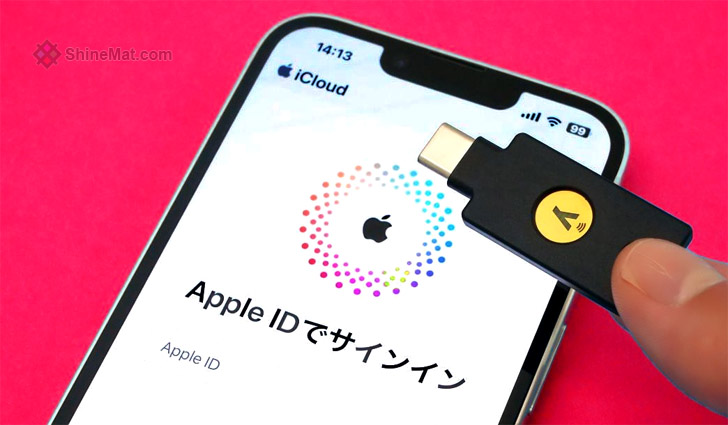
To utilize the Security Keys feature for Apple ID, the following prerequisites must be met:
⦿ Possession of at least two FIDO Certified security keys that are compatible with Apple devices.
⦿ iOS 16.3 or a later version is installed on all devices associated with the Apple ID.
⦿ Two-factor authentication is enabled for the Apple ID.
⦿ For signing into Apple Watch, Apple TV, or HomePod after setting up security keys, an iPhone or iPad with a software version supporting security keys is necessary.
Here is a step-by-step procedure for iPhone users to set up the security key:
1. Open the default Settings app on your iPhone.
2. Tap on your name, then select "Password and Security."
3. To add your security keys, simply select "Add Security Keys" and follow the further on-screen directions.
4. Review the list of devices linked to your Apple ID and decide whether to:
⦿ Remain signed in to all active devices.
⦿ Select specific devices that you want to revoke access to your account and sign out from them.
To stop using security keys, take the following actions:
1. On your iPhone, launch the Settings app.
2. Tap on your name, then select "Password and Security."
3. Choose "Security Keys" and then tap on "Remove All Security Keys."
Upon removing all security keys, your Apple ID will revert to using the six-digit verification code for two-factor authentication.
Hope you liked it. Please share and comment below. Allah Hafez.

Post a Comment
Please DON'T spam here. Spam comments will be deleted just after our review.