Backing up your SMS and MMS messages on Android is very simple with the free app SMS Backup and Restore. So, let's see...
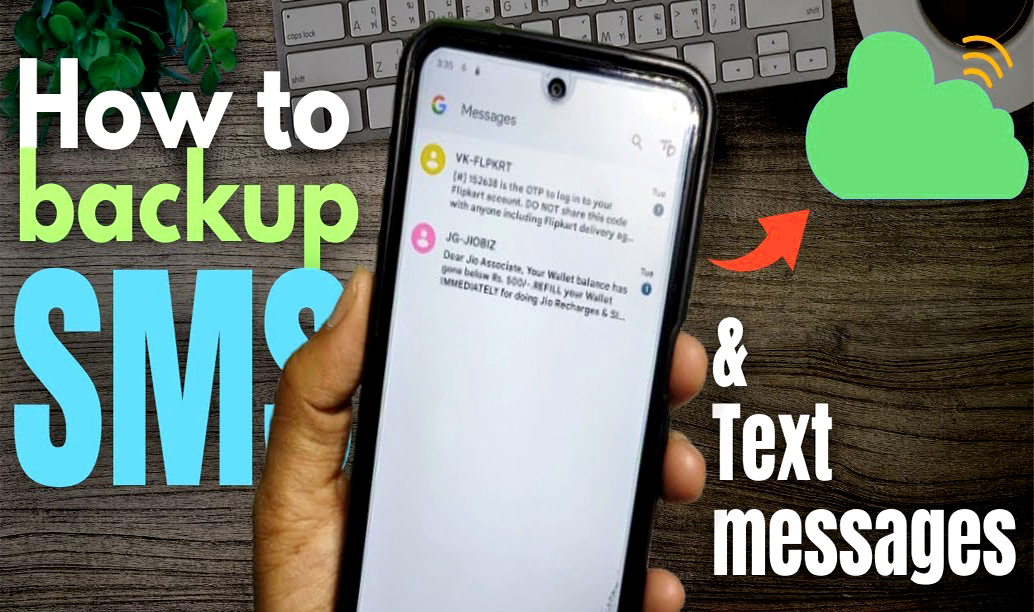
1. Open the Play Store: Find and tap the Play Store icon on your home screen or app drawer.
2. Search for SMS Backup and Restore: Type "sms backup and restore" in the search bar.
3. Select the App: Tap on the app developed by Carbonite, recognizable by its green chat bubble icon with a white clock.
4. Install the App: Tap "Install." You might need to grant some permissions before the installation begins. Once installed, the "Install" button will change to "Open"
1. Open SMS Backup and Restore: Tap the green chat bubble icon with a clock.
2. Get Started: Tap "Get Started" and allow the necessary permissions.
3. Set Up a Backup: Tap "Set Up a Backup"
4. Select Items to Backup: Choose to back up your messages and/or call history.
5. Advanced Options: Tap "Advanced Options" to expand more settings.
6. Choose Messages to Backup: Slide switches to include group texts, photos, videos, emojis, and special characters. Select "All Messages" or choose specific conversations.
7. Next Step: Tap "Next" at the bottom-right corner.
8. Select Backup Location: Choose where to back up your messages. For this guide, we'll use Google Drive.
9. Sign In to Google Drive: Tap "Log In," select your account, and tap "OK." Then, tap "Allow" to grant permissions.
10. Select a Backup Folder: Optionally, type a name for a new folder to save your messages.
11. Handle Old Backups: Decide if you want old backups deleted after a certain period or not.
12. Save Settings: Tap "Save"
13. Set Recurring Backups: Choose if you want to schedule regular backups or do a one-time backup.
14. Backup Now: Tap "Back Up Now" to start the process.
That's all friends. Your messages will now be safely backed up to the location you chose. Please feel free to share any query if you have. Allah hafez.
How Do Save An Entire Text Conversation On Android?
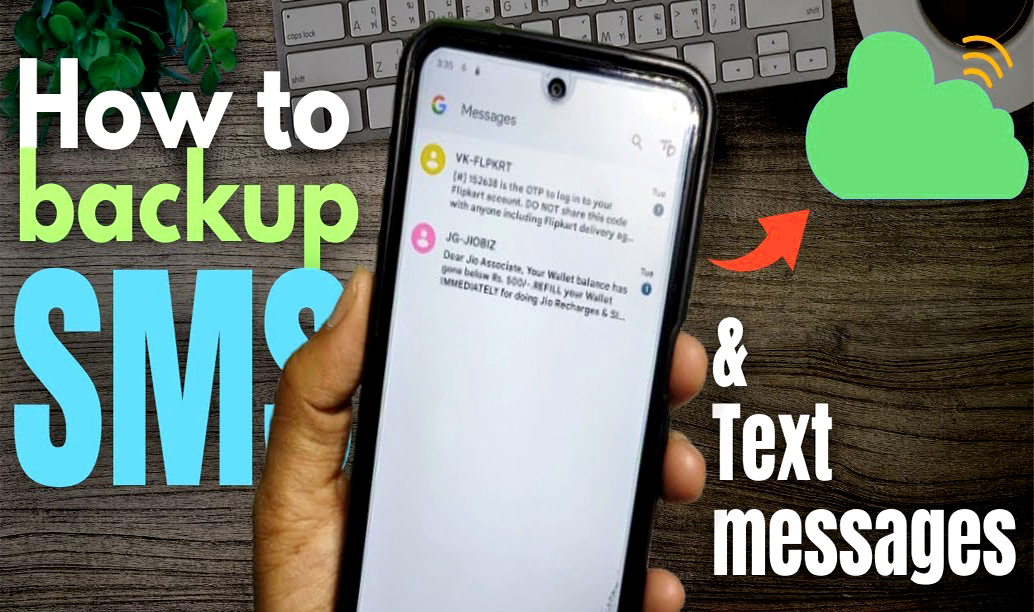
Part 1: Installing SMS Backup and Restore
1. Open the Play Store: Find and tap the Play Store icon on your home screen or app drawer.
2. Search for SMS Backup and Restore: Type "sms backup and restore" in the search bar.
3. Select the App: Tap on the app developed by Carbonite, recognizable by its green chat bubble icon with a white clock.
4. Install the App: Tap "Install." You might need to grant some permissions before the installation begins. Once installed, the "Install" button will change to "Open"
Part 2: Backing Up Messages
1. Open SMS Backup and Restore: Tap the green chat bubble icon with a clock.
2. Get Started: Tap "Get Started" and allow the necessary permissions.
3. Set Up a Backup: Tap "Set Up a Backup"
4. Select Items to Backup: Choose to back up your messages and/or call history.
5. Advanced Options: Tap "Advanced Options" to expand more settings.
6. Choose Messages to Backup: Slide switches to include group texts, photos, videos, emojis, and special characters. Select "All Messages" or choose specific conversations.
7. Next Step: Tap "Next" at the bottom-right corner.
8. Select Backup Location: Choose where to back up your messages. For this guide, we'll use Google Drive.
9. Sign In to Google Drive: Tap "Log In," select your account, and tap "OK." Then, tap "Allow" to grant permissions.
10. Select a Backup Folder: Optionally, type a name for a new folder to save your messages.
11. Handle Old Backups: Decide if you want old backups deleted after a certain period or not.
12. Save Settings: Tap "Save"
13. Set Recurring Backups: Choose if you want to schedule regular backups or do a one-time backup.
14. Backup Now: Tap "Back Up Now" to start the process.
READ THIS POST: Deleting and Managing Google Search History Across All Devices
That's all friends. Your messages will now be safely backed up to the location you chose. Please feel free to share any query if you have. Allah hafez.

Post a Comment
Please DON'T spam here. Spam comments will be deleted just after our review.